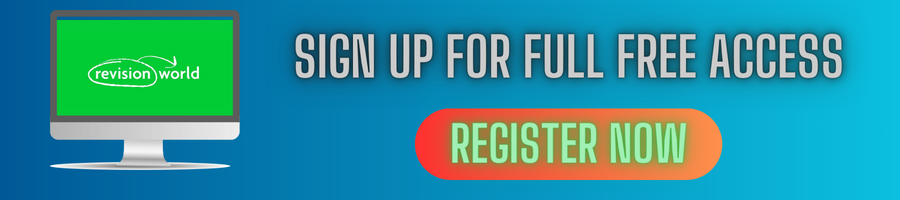Spreadsheets
A spreadsheet package is a general purpose computer package that is designed to perform calculations.
A spreadsheet is a table which is divided into rows and columns.
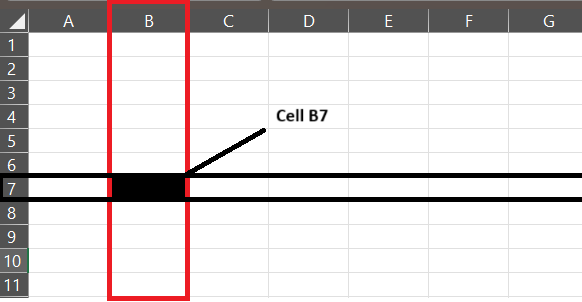
- Columns have a letter at the top and rows have a number at the side.
- Lines divide the rows and columns up into boxes called cells. A cell can contain text, a number or a formula.
- Individual cells are identified by their cell reference number which normally contains a column letter and a row number.
Formulas
A formula is used on a spreadsheet to perform a calculation using the numbers in other cells. The result of the calculation is displayed in the cell where the formula has been entered. A simple formula can be used to add, subtract, multiply or divide numbers.
To carry out these sorts of calculation these symbols are used in a formula:
+ to add
- to subtract
* to multiply
/ to divide
Suppose you wanted to add two numbers on a spreadsheet together. If the numbers were in cells A1 and A2 the formula that you would need to enter would be something like = A1+A2
To make it easier to enter a longer more complicated formula spreadsheet packages also have special mathematical functions built-in.
Two of the most commonly used functions are used to calculate either the SUM or AVERAGE of a range of cells.
Suppose, for example, that you had a formula like =A1+A2+A3+A4+A5+A6+A7+A8+A9+A10
This formula would add up all of the numbers in cells A1 to A10.
Instead of typing in such a long formula, the SUM function could be used.
On most spreadsheets the formula would be something like : = SUM (A1: A10)
Similarly, to work out the average of the numbers in cells A1 to A10, the AVERAGE function could be used.
On most spreadsheets the formula would be something like: = AVERAGE (A1: A10)
Exactly what you need to type in will depend upon the spreadsheet package that you are using. If a number of cells need the same formula it can be copied and pasted in the same way as text.
Spreadsheet packages have built-in formatting options which allow you to change the way a spreadsheet looks.
Anything that affects the appearance of a cell is called a cell format.
Some of the more commonly used cell formatting options are:-
- Changing font size and style Making text bold, italic or underlined;
- Changing text alignment;
- Adding borders and lines;
- Inserting extra rows and columns;
- Changing column width and row height;
- Adding colour
Anything that affects the appearance of numbers in a cell is called a data format.
Some of the more commonly used cell formatting options are:-
- Decimal;
- Currency;
- Date
One very useful feature of spreadsheet package is the sort facility. This allows the columns or rows of a spreadsheet to be sorted into alphabetical or numerical order of a value in a particular row or column.
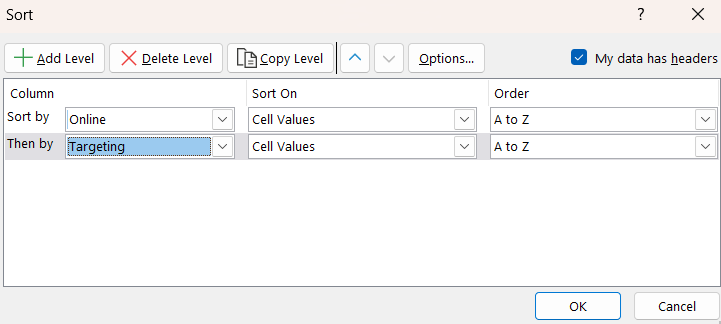
Most spreadsheet packages include facilities for representing information in the form of a graph or chart.
The more common types of charts and graphs that are used are bar charts, pie charts and line graphs.
A chart wizard gives step-by-step help when drawing a graph or chart.
The first step in creating a graph or chart is to enter the data on the spreadsheet.
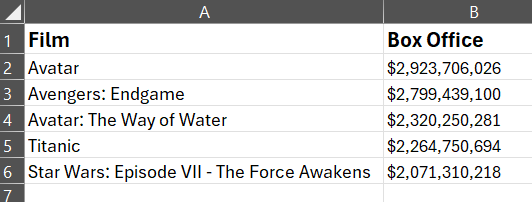
The next step is to choose the type of chart or graph. A chart wizard can be used to help with this.
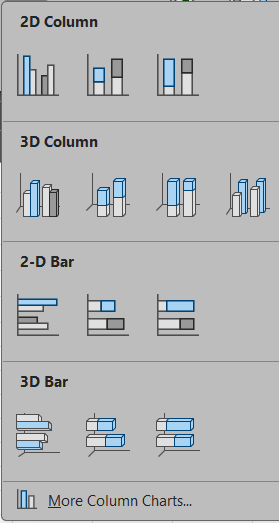
The graph is automatically drawn by the spreadsheet software. It can then be copied and pasted into other applications if required.